Application Environments¶
Publishing applications on the P2UX Platform allows for use in different environments to support prototype testing, staged testing for release to live applications, and deployment of the application content to production native apps. Each environment can be targeted by the native application based on the creation and initialization of the app in native code. The use of these different environments is not enforced by the P2UX rendering libraries (PRL) on the different platforms which allows the developer to decide how they are used.
When using application bundles as dynamic resources, P2UX based native applications will check for updates to the application bundle on startup of the app.
Environments¶
There are three environments for applications to make use of: Prototype, Stage, Deployed. Applications are promoted from one stage to another via the Builder application. Native applications can toggle the environment used programmatically so that the application can be tested using the different environments prior to release to production.
Prototype¶
When an application is Published via the Publish menu in Builder, the application contents are compressed and bundled into packages for use on the specified platforms and form factors. These published versions of the application are Prototypes of the application. The primary use of Prototypes is to try out UI variations, workflow, and even custom code.
Private and Public Publishing
Builder provides the option to publicly or privately publish prototypes. A private publish of the Prototype is only available to the user that Published the application and will only be usable by the P2UX Player for Android and iOS/tvOS. A public publish of the application will be available in the P2UX Player to any user in the same group as the user that published the application as well as being available for use in native application instances.
To use a Prototype in a native application, the developer needs to setup the PRL environment to refer to recent publishes.
The environment value to use for Prototypes is: P2UXAppCreator_Opt_Env_Recent
This setting will fetch the most recent Public version of the Application bundle regardless of whether it is in the Prototype, Staged, or Production environments. Every time the application is published publicly, it becomes the most recent version and is available to developer builds of the application.
Prototypes aren't meant for Release!
Using a Prototype bundle with dynamic updates in a native application is supported by P2UX, but NOT recommended for applications released to the public. It is meant for developer builds to try out features quickly and test custom code. Be aware that every time a public pubish is performed on the application, the native application will pick up the changes when it restarts which means every change made to the application and published as a public Prototype would be pushed to your users!
The following code examples set the environment to P2UXAppCreator_Opt_Env_Recent for developer testing and debugging purposes.
iOS/tvOS¶
In Objective-C, edit AppDelegate.m:
#import "AppDelegate.h" @interface AppDelegate () @end @implementation AppDelegate - (BOOL)application:(UIApplication *)application didFinishLaunchingWithOptions:(NSDictionary *)launchOptions { NSString* appKey; appKey = @"xxxxx"; NSDictionary *opts; #if DEBUG opts = @{P2UXAppCreator_Opt_Env: P2UXAppCreator_Opt_Env_Recent}; #endif [P2UXAppCreator createApplicationWithKey:appKey opts:opts resources:resources delegate:self]; return YES; }
In Swift, edit AppDelegate.swift:
import UIKit import P2UXApp @UIApplicationMain class AppDelegate: UIResponder, UIApplicationDelegate, P2UXAppCreatorDelegate { var window: UIWindow? func application(_ application: UIApplication, didFinishLaunchingWithOptions launchOptions: [UIApplicationLaunchOptionsKey: Any]?) -> Bool { let appKey = "xxxxx"; var opts : [AnyHashable : Any]; #if DEBUG opts = [ P2UXAppCreator_Opt_Env: P2UXAppCreator_Opt_Env_Recent, ] #endif P2UXAppCreator.createApplication(withKey: appKey, opts: opts, resources: resources, delegate: self) } func createBehavior(forApplication appid: String) -> P2UXAppBehavior { return SampleBehavior(); } }
Android¶
Edit MainActivity.java:
@Override public void onCreate(Bundle savedInstanceState) { mAppKey = "xxxxx"; if ((getApplicationInfo().flags & ApplicationInfo.FLAG_DEBUGGABLE) == ApplicationInfo.FLAG_DEBUGGABLE) { if (savedInstanceState == null) { savedInstanceState = new Bundle(); } savedInstanceState.putString(P2UXAppCreator.P2UXAppCreator_Opt_Env, P2UXAppCreator.P2UXAppCreator_Opt_Env_Recent); } super.onCreate(savedInstanceState); }
Stage¶
The Stage environment is intended for testing an application prior to its release to production. Once application content is staged, it will NOT pick up any changes from subsequent publishes of the application as a Prototype. Staged application content will also NOT be delivered to native applications using Production content.
To make application content available to the Stage environment in Builder:
-
Click the Publish menu dropdown and select Make it real from the menu.
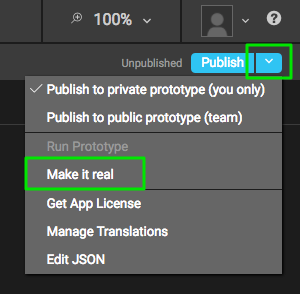
-
Make sure you are in the Prototypes tab at the top of the Make it Real dialog
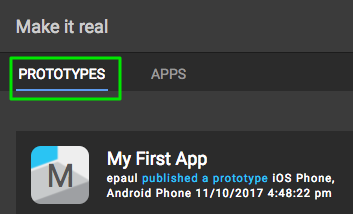
-
Click the Stage App button next to the Prototype application bundle.
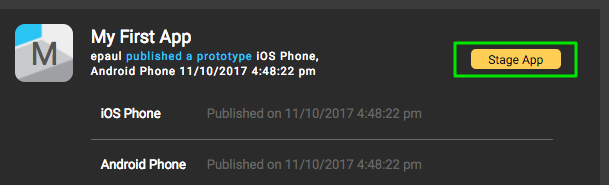
-
Click OK from the Stage App Confirmation to finish the staging.
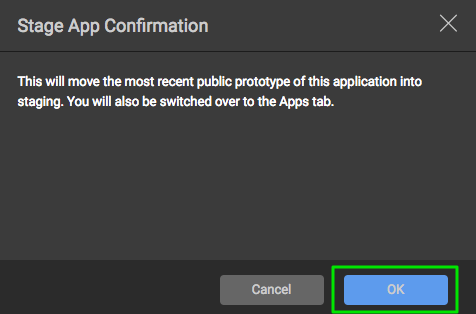
To use Stage content in a native application, the developer needs to setup the PRL environment to refer to staged content.
The environment value to use for Prototypes is: P2UXAppCreator_Opt_Env_Stage
This setting will fetch the staged version of the Application bundle when the application starts if it doesn't already have the most recent version of the bundle.
Staged content is for testing
Using a Staged bundle with dynamic updates in a native application is not recommended for applications released to the public. It is meant for testing an application's content changes prior to release.
The following code examples set the environment to P2UXAppCreator_Opt_Env_Stage for developer testing and debugging purposes.
iOS/tvOS¶
In Objective-C, edit AppDelegate.m:
#import "AppDelegate.h" @interface AppDelegate () @end @implementation AppDelegate - (BOOL)application:(UIApplication *)application didFinishLaunchingWithOptions:(NSDictionary *)launchOptions { NSString* appKey; appKey = @"xxxxx"; NSDictionary *opts; #if DEBUG opts = @{P2UXAppCreator_Opt_Env: P2UXAppCreator_Opt_Env_Stage}; #endif [P2UXAppCreator createApplicationWithKey:appKey opts:opts resources:resources delegate:self]; return YES; }
In Swift, edit AppDelegate.swift:
import UIKit import P2UXApp @UIApplicationMain class AppDelegate: UIResponder, UIApplicationDelegate, P2UXAppCreatorDelegate { var window: UIWindow? func application(_ application: UIApplication, didFinishLaunchingWithOptions launchOptions: [UIApplicationLaunchOptionsKey: Any]?) -> Bool { let appKey = "xxxxx"; var opts : [AnyHashable : Any]; #if DEBUG opts = [ P2UXAppCreator_Opt_Env: P2UXAppCreator_Opt_Env_Stage, ] #endif P2UXAppCreator.createApplication(withKey: appKey, opts: opts, resources: resources, delegate: self) } func createBehavior(forApplication appid: String) -> P2UXAppBehavior { return SampleBehavior(); } }
Android¶
Edit MainActivity.java:
@Override public void onCreate(Bundle savedInstanceState) { mAppKey = "xxxxx"; if ((getApplicationInfo().flags & ApplicationInfo.FLAG_DEBUGGABLE) == ApplicationInfo.FLAG_DEBUGGABLE) { if (savedInstanceState == null) { savedInstanceState = new Bundle(); } savedInstanceState.putString(P2UXAppCreator.P2UXAppCreator_Opt_Env, P2UXAppCreator.P2UXAppCreator_Opt_Env_Stage); } super.onCreate(savedInstanceState); }
Production (Deployed)¶
The Production environment is intended for use in the released production application. This is the default setting for the PRL when no specific environment setting is provided. Application content can only be moved into Production after first being moved to the Stage environment. Once application content is deployed to production, it will NOT pick up any changes from subsequent publishes of the application as a Prototype or from content moved into the Stage environment.
To make application content available to the Production environment in Builder:
-
Click the Publish menu dropdown and select Make it real from the menu.
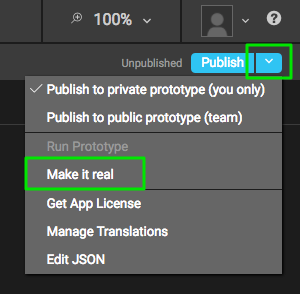
-
Click on the Apps tab at the top of the Make it Real dialog
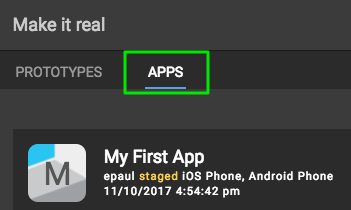
-
Click the Deploy button next to the Staged application bundle.
To use Production content in a native application, the developer needs to setup the PRL environment to refer to deployed content.
The environment value to use for Prototypes is: P2UXAppCreator_Opt_Env_Production
This setting will fetch the deployed version of the Application bundle when the application starts if it doesn't have the most recent deployed version of the bundle.
To set the PRL to the Production environment, either omit the P2UXAppCreator_Opt_Env value from the options at startup or explicitly set it to P2UXAppCreator_Opt_Env_Production. The previous code examples would work as is for using the Production environment for released applications as the other environment alternatives are only set when debugging the application.