Application License¶
All applications using the P2UX Rendering Library (PRL) are required to initialize the PRL with an application license. This license is used to identify the application and authenticate with Builder when fetching application bundles.
Online Use¶
The default method of initializing the PRL is to provide the application license as a string to the P2UXAppCreator at startup. When providing the license as a string, the application must contact Builder the first time the application is run to authenticate the license and download the details of the license. The license details are stored securely on the device and provide the PRL the information needed to get an application started. Once the license has been fetched successfully, the PRL does NOT need to authenticate with Builder for subsequent launches of the application. It only needs to authenticate once during the installed lifetime of the application.
To retrieve the application license in Builder:
- From the Publish drop down menu, click the Get App License menu item.
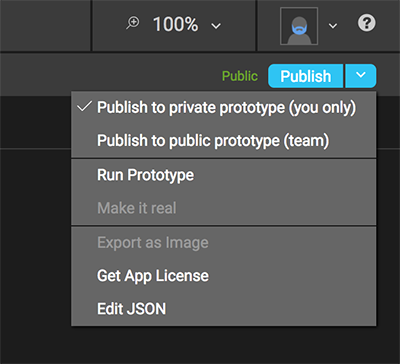
- A dialog will show with your app’s license. Copy the license.
Coordinator for macOS
If you have created your application with the P2UX Coordinator application for macOS, this step is not required as the license string is automatically fetched and inserted into your code when the project is created.
Once the license string is copied, it can be used in the native application code to initialize the PRL
iOS/tvOS¶
Objective-C¶
In AppDelegate.m:
- (BOOL)application:(UIApplication *)application didFinishLaunchingWithOptions:(NSDictionary *)launchOptions { // Include your application license string here NSString* appKey = @"000x.xxxxxxxx"; NSDictionary* opts = nil; #ifdef DEBUG opts = @{P2UXAppCreator_Opt_Env: P2UXAppCreator_Opt_Env_Stage, P2UXAppCreator_Opt_LogLevel:[NSNumber numberWithInteger:P2UXCoreLogLevelVerbose]}; #endif [P2UXAppCreator createApplicationWithKey:appKey opts:opts resources:nil delegate:self]; return YES; }
Swift¶
In AppDelegate.swift:
func application(_ application: UIApplication, didFinishLaunchingWithOptions launchOptions: [UIApplicationLaunchOptionsKey: Any]?) -> Bool { // Include your application license string here let appKey = "000x.xxxxxxxx"; var opts : [AnyHashable : Any]; #if DEBUG opts = [ P2UXAppCreator_Opt_Env: P2UXAppCreator_Opt_Env_Stage, P2UXAppCreator_Opt_LogLevel: P2UXCoreLogLevel.verbose.rawValue as NSNumber ] #endif P2UXAppCreator.createApplication(withKey: appKey, opts: opts, resources: nil, delegate: self) return true }
Android¶
In MainActivity.java:
@Override public void onCreate(Bundle savedInstanceState) { // Include your application license string here mAppKey = "000x.xxxxxxxx"; if ((getApplicationInfo().flags & ApplicationInfo.FLAG_DEBUGGABLE) == ApplicationInfo.FLAG_DEBUGGABLE) { if (savedInstanceState == null) { savedInstanceState = new Bundle(); } savedInstanceState.putString(P2UXAppCreator.P2UXAppCreator_Opt_Env, P2UXAppCreator.P2UXAppCreator_Opt_Env_Stage); savedInstanceState.putLong(P2UXAppCreator.P2UXAppCreator_Opt_LogLevel, P2UXLog.P2UXCoreLogFlagVerbose); } super.onCreate(savedInstanceState); applyTranslucentStatusBar(); }
Offline Use¶
For the case where the developer does not want to require network connectivity on the first run of the application, the application license can be downloaded from Builder and embedded into the native application bundle. Once the file is downloaded, it can be added to your project. The PRL will look for a license file within your application before it attempts to download the license from Builder.
To download the application license file from Builder:
- From the Publish drop down menu, click the Get App License menu item.
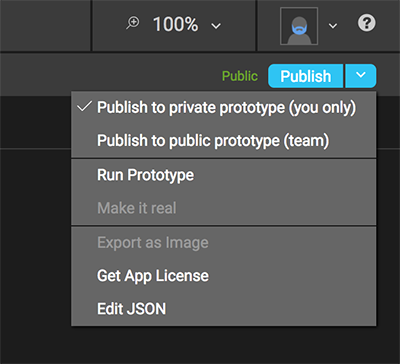
- A dialog will show with your app’s license. From the dialog click the Download button.
- Builder will download a file named
P2UXLicense.jsonto your computer.
Important
If for some reason your browser gives the downloaded license file a different name than P2UXLicense.json, the file will need to be renamed P2UXLicense.json before using it (the name IS case sensitive). The PRL will look for a file with this name in the application resources on startup.
iOS/tvOS¶
- Copy the
P2UXLicense.jsoninto your project directory. - In Xcode, right click on the project folder and select Add Files to '(project name)'
- Select the
P2UXLicense.jsonfrom the file system directory it was copied to.
Android¶
- Create a file system directory named
assetsin your project inside the project subdirectoryapp/src/main(if it doesn't already exist) - Copy the
P2UXLicense.jsonfile into theassetsdirectory.
Errors with the License¶
If the license fails to authenticate, the PRL will display an error message at startup. This error message screen can be customized by the developer in native code (See Customizing Error Screens).
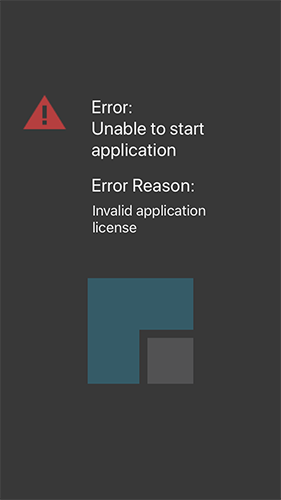
Possible Errors:
| Message | Description |
|---|---|
| Invalid application license | The provided license string is not valid. Check the value with the license string provided by Builder |
| Unable to retrieve license | The PRL is unable to contact Builder to validate the license. Check the connectivity of the device |